Remember when people tried to convince you that email is dead? Dead my butt. Email marketing continues to be one of the most effective ways to reach your audience and there's no sign it'll be keeling over anytime soon. Sure, email might not be as shiny as some of the newer marketing channels, but when done right it can be an incredibly versatile tool in your Binford 6100 tool belt. A high-five to the person who can effectively spell out this sound.
If you're anybody who's somebody then you've probably already checked out our in-depth guide on Transactional Email Best Practices (if you're a nobody then become a somebody and give it a read now!) and while a lot of that information can be transferred over into your Broadcast sending there are some key differences that you'll want to focus on.
As the sender, you have the most control over your messages' deliverability (we've got you covered on our end with our 99% deliverability rate) so be sure to use the below checklist before sending to ensure you've covered all bases. What's more, you can click on each topic for a more in-depth explanation and some additional hints.
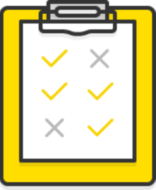
CHECKLIST #
Permission to Send #
Opt-in process is clear and visibleNot messaging older sign-ups
Recipients are not from a purchased, free, or inherited list
Sender Information #
All messages are DKIM, SPF, and DMARC authenticatedSeparate subdomains for transactional and broadcast emails
FROM name and email handle for your messages stay consistent
FROM address is not a no-reply address
Sending Practices #
Use the Batch API endpoints when sending Broadcast messagesSend in smaller batches vs all at once
Send messages off the hour
List Management #
Focus on list quality over list quantityAvoid sending to bad email addresses
Sign-up process includes double opt-in and CAPTCHA
Segment your lists to maximize engagement
Using subscription confirmation pages
Welcome your recipients with engaging welcome emails
Message Content #
Use layouts and templatesCreate engagement using CTAs
Use personalization within your messages
Subject line is well written and engaging
Preheader text is included for all of your messages
Unsubscribe Experience #
A visible, one-click unsubscribe link is includedAvoid sending unsubscribe confirmation emails
Test and Monitor #
Test, test, and test again. And then maybe test one more time...Use webhooks to monitor deliverability results and be alerted of issues
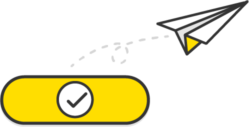
Permission To Send #
Clear Opt-In Process #
Getting explicit permission to send your recipients a message is one of the most important things you can do as a sender, so we're putting this first. It's the number one key to maintaining a healthy sending reputation and relationship with your recipients.
This means providing a highly visible and clear way for your recipients to opt-in to your future sending. Don't bury the fact that you're adding them to your sending list within your Terms of Use or hiding such details in the small print. Be clear and transparent, just as you would hope other companies are to you.
A checkbox, unchecked by default, when a customer signs up is a great way to do this.
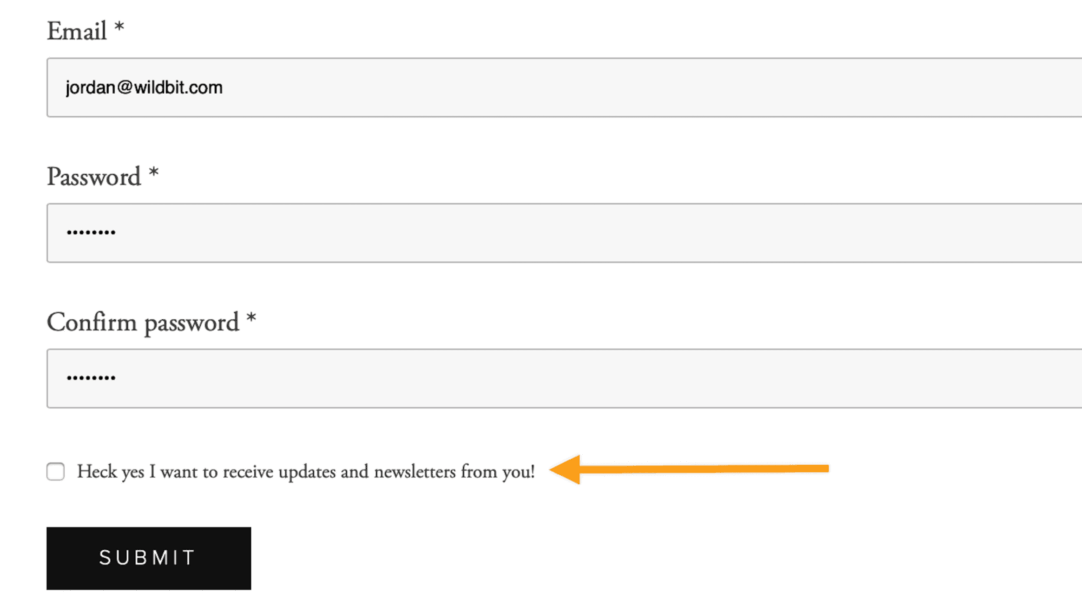
This allows the recipient to chose to hear from you and your messages.
There are some sign-up tactics that require an email address before the user can access certain content, or maybe you've put your signup form on one of those aggressive pop-ups. In that case, your signups aren't genuine and are prone to excessive spam complaints. This is not an acceptable way to grow your email list and should be avoided!
You may think you're missing out on reaching all of your customers, but do you really want to email people who aren't interested in hearing from you? That results in lower engagement, a hit to your sending reputation, and is a bad practice.
We've all had messages in our inbox that we never opted-in for, or didn't realize we were signing up to receive. Or have been bombarded by sign-up popups when you just wanted to view a webpage. Oof. It's just not a great experience.
So just ask in a non-obtrusive way and respect those recipients who would rather not hear from you at this time.
Don't Send To Old Sign Ups #
Permission to send can go stale quite quickly and you shouldn't be sending to recipients who you haven't been in touch with recently. It's a good rule of thumb to never send to existing recipients who you haven't been in touch with within the last 3 months or more.
The same goes for recipients who signed up a while ago but haven't heard from you yet. So that list of customers who signed up a year ago but you haven't reached out to yet? Yeah...better not send to them.
Instead, is there another way you could reach out to such recipients? Social media or an in-app message? Or maybe the better question is, if it's been so long since you've been in touch with them is sending to them now actually necessary?
The reason for this is because the average recipient isn't going to remember opting in to your newsletters a year ago (or even a few months ago!) if you haven't been sending to them since then. Or, their email preferences may have just changed since the time they first signed up. Either way, sending to recipients who haven't heard from you in awhile is only going to cause confusion, which will likely result in spam complaints. Gulp.
So focus on people you've been actively messaging, and those who have opted-in within the last 3 months.
No Purchased Lists #
Should go without saying, right? But if you need a reason not to send to purchased lists, free lists, or "inherited" lists just remember not only does it go against Postmark's Terms of Service but GDPR (General Data Protection Regulation) thinks it's a pretty big no-no, too.
It's in the list seller's interest to make such lists as big as possible, by any means necessary, and only you as the sender bear the mail blocks and reputation hit by sending to them. There's no benefit sending to old, sloppily managed data.
So just... don't.

Sender Information #
Authenticate Your Messages with DKIM, SPF, and DMARC #
First things first, be sure to authenticate the messages that you'll be sending through Postmark by setting up DKIM and SPF authentication.
Sending from a DKIM authenticated domain is industry standard and essential to increase your chances of reaching the inbox. In a nutshell, it lets your recipient's mail server know that you've given Postmark your permission to send out messages on your behalf and that the message wasn't altered in transit.
We've written up a great guide about what DKIM is and why it is so important and we also have a great resource that goes in-depth on how to add DKIM, custom Return-Path, and DMARC records to DNS providers.
Finally, you should enforce policies on your domain via DMARC, which limits who can send "from" your domain to help prevent spoofing attempts that directly affect your domain's reputation. We've written up some details about what DMARC is and be sure to check out DMARC Digests!
Bottom line, authentication does three things:
- Allows the sender to take responsibility for their messages and sending practices, which
- Builds a reputation of trust for the individual sender, and therefore
- Gives receivers consistent identifiers to automatically improve and stabilize deliverability for you.
The more authentication standards you adopt, the more opportunities you have for building your reputation and improving deliverability.
Use a Specific Subdomain For Broadcast Sending #
Did you know that subdomains can have their own sending reputations, separate from the root domains? The more you know 💫 ! As our deliverability specialist, Anna, puts it in her awesome guide about warming up a domain:
Think of subdomains as branches of a tree. Sure, the primary organizational domain controls their ultimate fate, but they each develop separately with varying strength.
For this reason, it's a great idea to use a subdomain for each of your different mail streams. So having a specific subdomain for your transactional emails and one for your broadcast sending helps separate their sending reputations, ensuring that if you have some temporary issues with your transactional sending that will not impact your other messages and vice versa.
❗️ An important note is that DKIM, Return-Path, and DMARC records are subdomain specific in Postmark, so you'll need to verify each subdomain individually, even if you've verified these records for your overall domain. Be sure to check out our helpful videos on how to verify these records for domains and subdomains.
Sender Email Handle and Name #
It's important to send your messages using a sender email handle (the part before the @ symbol in an email address), as well as a sender name, that matches the message's content and that the recipient would expect to help avoid any confusion.
For example updates@yourdomain.com for Terms of Service updates. This aligns with Gmail's Best Practices.
Then, be sure you stay consistent. Don't be constantly changing your message's FROM name and email handle. This way the name and handle you use will become trusted and known with the recipient, and they only have to add that one email address to their contact list.
Try your best to monitor how people are reacting to the provided name and email address (does it seem like recipients are marking your messages as spam when using a specific FROM name?) and if you do decide to change things up be sure you make it clear within the message that recipients can expect to hear from you using this email address going forward.
Just Say No To No-Reply #
We've already written in-depth on why using a no-reply email address is just bad news bears, but below are the main reasons using a No-Reply address is bad practice.
- CAN-SPAM specifically states:
"Your “From,” “To,” “Reply-To,” and routing information – including the originating domain name and email address – must be accurate and identify the person or business who initiated the message."
Using a no-reply email address and name would go against this. So be a CAN-SPAM super fan and avoid the no-reply!
- Setting a no-reply establishes an attitude of “We don’t want to hear from you.”
- It can lead to deliverability issues with some email clients
- You may miss out on important feedback or messages from recipients
So just say no to no-reply and your recipients will thank you!
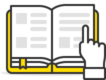
Sending Practices #
Use the Batch API endpoint for sending #
With our /batch and /batchWithTemplates API endpoints, you can send up to 500 messages per request. You can then have up to 10 concurrent connections open, per IP, at a given time. Effectively allowing you to send up to 5,000 emails concurrently.
The batch endpoint should be used for any sort of bulk Broadcast sending, while Postmark's single email endpoint should only be used for one-off transactional messages.
Send in smaller batches #
To help prevent ISPs, like Gmail, from thinking your emails are seen as spam we recommend sending your bulk Broadcast messages in smaller batches. We know, we know...this can seem a bit strange since isn't the point of sending in bulk mean sending many messages at once? Well, yes for sure but to a point.
Sending 200K - 300K messages out of the blue all at once is extreme for any sender and doing so can lead to delivery issues. Overwhelming an ISP with many incoming messages at once is a sure-fire way to see bounces, transient errors, and more.
For your first Broadcast send through Postmark we ask you to stick with batches of 20K messages per hour, for the first 12 hours to give receivers time to see engagement before ramping up.
After that we recommend breaking up any sends of 50,000+ recipients into small batches, spacing each out by 30 minutes or so. Taking this a step further, you can separate your sends into smaller segments of recipients based on recipient timezone or newest customers vs oldest customers.
TIP: We recommend breaking your larger sends up into smaller segments based on past recipient engagement. Sending to recipients who have previously opened or clicked your messages off the bat helps ensure your first sends see a higher engagement rate, which is an easy +1 for your sending reputation. This makes your later sends to less engaged recipients have a better chance of landing in the inbox and seeing engagement.
Our deliverability expert talks a bit more about this in our Introducing Broadcast Message Streams webinar.
Overall, bulk messages rarely need to be sent and received all at the same time, so play it safe and take your time sending. Slow and steady wins the...email engagement.
Send messages off the hour #
Sending your messages off the hour, like 15 or even 30 minutes past can really help increase deliverability and engagement. Most senders default to sending at the top of the hour for application email, which means at the top of the hour ISPs are dealing with huge surges in email all over the world, hitting their mail servers all at once.
So, stand apart from the rest of the pack and send at varying times, somewhere between 15 - 40 minutes into the hour. Doing so means your messages arrive a lot less busy times, resulting in fewer bounces, blocks, or transient issues.
Believe us, ISPs and their postmasters will appreciate the off-hour send!
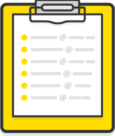
List Management #
Quality > Quantity #
A quality, engaged recipient in your sending list is worth more to you and your company than a bunch of non-engaged recipients. It's a basic fundamental, but one that makes all the difference. While growing your list size can be important, a focus on the quality of the list should be at the forefront of that process.
Engagement is a major factor in your sending reputation and continually sending to inactive, non-engaged recipients can lead to some consequences down the line!
Say you make some changes to your message content that Gmail finds spammy and moves the message to the spam folder for the majority of your Gmail recipients. All of those inactive recipients are now going to leave your message in the spam folder, reinforcing to Gmail a thousand times over that they're correct in assuming your message is spam.
But an active recipient might seek your message out of the spam folder, which is the most powerful action in retraining Gmail to fix your deliverability instantly and automatically.
Essentially, inactive recipients are indicative of so many issues with your email marketing, and if left unresolved could doom your messages to the spam folder if you ever make a wrong move.
So, avoid this whenever possible by weeding out unengaged recipients from your list (using segments!) and focusing on those recipients who are clicking and opening your emails. It may be sad to say goodbye, but it definitely could mean it's easier to say hello to a lot more people in the future.
Avoid Sending To Bad Email Addresses #
Postmark should not be used as a means to clean up your recipient lists and weed out inactive recipients, and you take some measures with your sign up process to cut down on bad email addresses from signing up.
And easy way to do this is by using an email validation service with your sign up form or Postmark's very own Rebound tool to automatically alert your customers in-app when the email address they used to sign up has bounced.
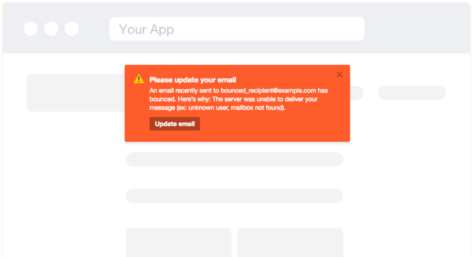
That way, you avoid those typo-ridden email addresses that only cause bounces. We've written up a guide on other proactive ways to keep your forms safe, which in turn will help keep your lists clean moving forward.
Also, keep an eye out for role addresses (aka a group address that will automatically distribute your message to a group of recipients) and nix them from your list!
Some example role addresses are:
all@
jobs@
marketing@
noreply@
sales@
etc.
It's best practices to avoid sending to role addresses simply because most people who are included in a role address will have no idea why they're getting your message, or how they opted-in to receive.
For example, I love signing up for donut newsletters but I shouldn't subject my fellow colleagues in support to receive those newsletters as well by using our support@ address. Nah, send those delicious messages right to me at jordan@ 🍩💌
You can add some validation script to your sign up forms to deny role addresses and request the recipient to use their own email address instead.
Note: Postmark will automatically handle Hard Bounces and Spam Complaints for you. You can read more on that here, though a reminder this should not be used as a means to clean up a list
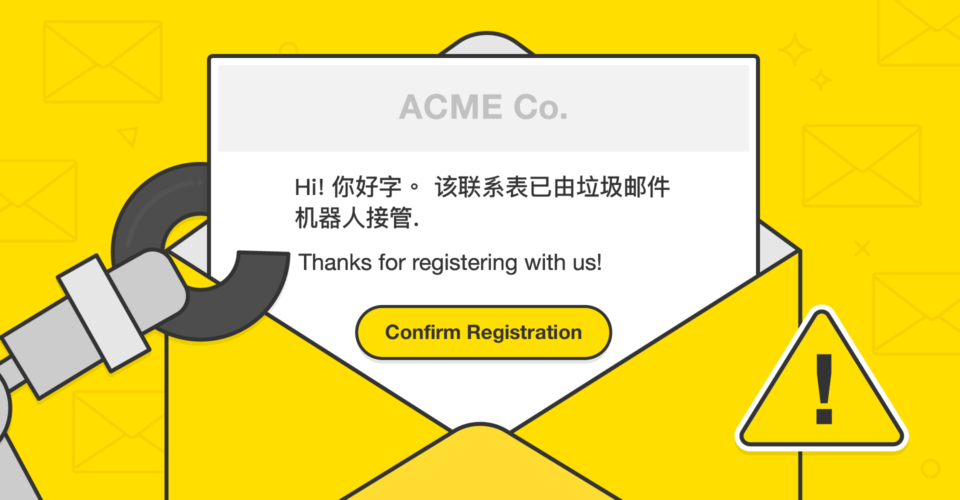
Double Opt-In And CAPTCHA #
Another way to keep your lists shiny and clean is to make your sign up process a double opt-in enforced by a CAPTCHA solution. While the single opt-in method simply requires your recipient to sign up to your mailing list by submitting a sign-up form, the double opt-in method takes it a step further.
First, your recipient has signed up to your mailing list and is presented with a CAPTCHA solution to ensure they're not a pesky bot. Check out our CAPTCHA implementation suggestions in our When Spambots Attack guide.
Once they've proven they're not a bot, they'll receive a confirmation email that includes a verification link that must be clicked before they are added to your list. This helps cut down on recipients signing up with misspelled email addresses or sign up abuse where someone is signing up via email addresses they do not own.
It's a win-win! Your list stays clean and only those who are truly interested in signing up are added to your list.
Segment Your Lists #
Just because a recipient has opted-in to your mailing list doesn't mean that you should email them about everything! Break down your lists into segments, based on factors like location, gender, interests, how many messages they'd like to receive weekly/monthly, and more. This way, you can send targeted messages to groups of recipients who are more likely to engage with the content.
You should also provide a way for your customers to update their preferences that your segments are based on at any time. Providing links within their account and in your messages helps make sure your recipient's information is up-to-date and will help make sure the messages you're sending them stay relevant.
Giving the recipient the ability to update their interests and preferences within an email can also lower the chances of unsubscribes. Maybe they don't want to receive all of your messages, but just those about a certain topic.
Use Subscription Confirmation Pages #
A subscription confirmation page is a webpage your recipient will see after they subscribe to your mailing list. For the double opt-in method as described above, you'll want to have a confirmation page for both the initial sign up and after the recipient clicks on the confirmation page.
But you can use the Subscription Confirmation pages as much more than a way to let the recipient know they're subscribed. This is the perfect time to let the recipient know what FROM email address they can expect to see your message's sent from and for you to encourage them to add that address to their own contact list.
This way, right off the bat, you're increasing the probability of reaching the recipient's inbox.
You can also provide a bit more information about the types of messages you plan on sending your recipients. Maybe have a form where they can opt-in and out of specific topics that they wish to hear about and you can then use that data to successfully segment them into related messages.
Welcome Recipients With Welcome Emails #
A welcome email is the first opportunity you have to engage with your recipient and helps solidify the relationship. Not only are you letting them know that they're successfully a part of your mailing list, but it also gives them a first glimpse of what to expect from you in the future.
So following some of our Message Content tips below to make sure you wow the recipient right off the bat with some beautiful, engaging messaging. Provide some CTAs and incentives to make the recipient engage with your message. A new member discount. An opportunity to manage their sending preferences. A link to an adorable puppy sneezing. Anything that helps show the recipient that they made the right choice in signing up for your emails.
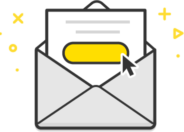
MESSAGE CONTENT #
Use Layouts and Templates #
Postmark layouts and templates give you the ability to preview the content of your messages and reuse the design for future sends. This streamlines sending and helps ensure you're using well-coded messaging.
Your message's coding is a big deal. Not only is it important to make sure your message looks good and responsive across all major email clients, but it's important for delivery as well. A poorly coded message can lead to the recipient's mail server thinking there's something fishy (phishy?!) going on, making it easier for the email to land in the spam folder.
Using an HTML validation tool can help shed some light on any improper coding. Also, be sure you're testing your CTA URLs and images (and their sources) to ensure everything is working correctly. A broken link or image not only looks unprofessional but can be another negative factor when a mail server is deciding what to do with your email.
Using Postmark's pre-made layouts and templates are coded for maximum deliverability and give you a great starting point for your emails.
Create Engagement Using CTAs #
One of the best ways to spur your recipient into engaging is by providing clear and visible Call To Actions (CTAs) that they can click into. A CTA is a link or button that entices the recipient to click. It can be a link to a sale, a form where they can sign up for a free trial, an opportunity to redeem a special discount, and more.
Be creative and unique. Think back to the last time you clicked on a link in an email and ask yourself why?
While hyperlinking text can be a way to get your recipients to engage, using a button can be a more effective tool as it stands out from the rest of the email, drawing the recipient's eye to the CTA. No one can resist pushing a button, after all!
While using CTAs are essential, don't overdo it. Sorry to burst your bubble, but the average recipient isn't going to click through all 29 links you've added in your email. Keep it simple and keep the desired action in mind.
You want your recipients to sign up for a free trial? Then a green "Sign Me Up!" button towards the top of the message will help get the job done. Don't bury CTAs beneath text, unimportant hyperlinks, and images. Pretend you're the recipient and see if your eye is automatically drawn to the most important CTA the moment you open the message. If not, then reduce the content and try again. You'll get it. We believe in you!
Hey {first_name}. Personalize Your Messages! #
How many emails in your inbox start with "Hey there!" or something similarly impersonal? Definitely not the best first impression when reading an email. Simple personalization in the opening of your message or subject line can make a world of difference, and it simply helps illustrate the point that the message is being tailored to the recipient.
Personalization can be as simple as adding the recipient's name to the message and as complex as showing specific content based on their interests. So, spice things up and see what works best for you and your recipients.
Postmark does not provide personalization tags/codes on our end, but you can simply populate your template variables using the Template Model field in your JSON. For example:
{
"TemplateId": 1234,
"TemplateModel": {
"first_name": "John",
"last_name": "Doe"
},
"InlineCss": true,
"From": "sender@example.com",
"To": "receiver@example.com",
"Tag": "Invitation",
"Headers": null,
"TrackOpens": true,
"TrackLinks": "None",
"Attachments": null
}Now the {{ first_name }} and {{ last_name }} variables in your template's HTML will use what you provided in the template model (John Doe). Check out more about our Template Syntax resource for more help!
Well Written Subject Lines #
Subject lines are your message's first impression. Don't let it be a limp handshake. Ish. Use this opportunity to hook your recipients with a bit of mystique and excitement. What version would you be more likely to click:
Check out our pant sale!
or
We're not lying but our pants are on 🔥fire🔥...sale!
Corny joke? ✅ Recipient knows there's an urgent sale on pants? ✅ Doing everything you can to try to slip in an Arrested Development reference? ✅✅✅
Subject lines should stand out a bit from the rest of the inbox, hooking the recipient with a unique thought while still definitely letting them know a bit of what to expect inside. Don't be too vague, though. Nobody likes a clickbait subject line!
Even simple things can spice up a subject line, like adding an emoji or a bit of personalization! I won't lie that I immediately clicked a message in my inbox that had the subject line of:
Jordan! These donuts are screaming your name! 🍩🗯Jordan!
It made me laugh. It made me hungry. And most importantly it made me open the email. Though, to be fair I open all messages that deal with donuts.
Include Preheader Text #
A message's preheader text is the text that follows a message's subject line within most email clients. It allows you to provide a brief summary of what the recipient can expect inside the message before they even click into it. Here's an example of how it looks within Gmail:
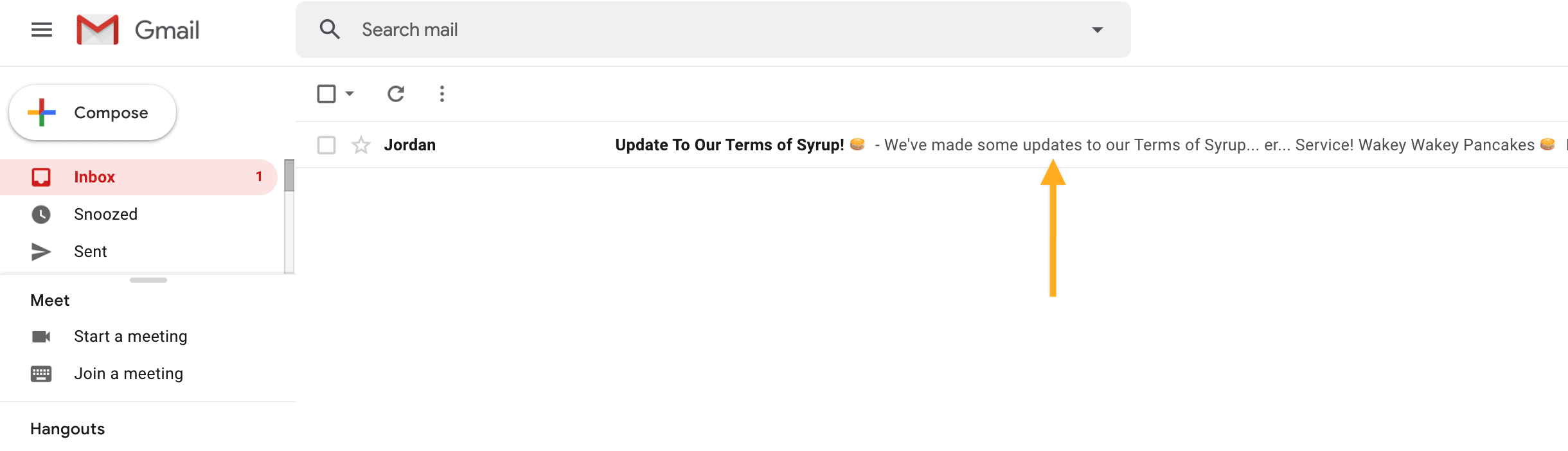
If your subject line is the hook then your preheader text is a big, fat, delicious worm. And then your message is the... reel? You're the fisherman, maybe? I don't know, but a preheader is incredibly useful to prepare the recipient for what's inside, enticing them to open. Maybe your subject line just wasn't enough. Cue the preheader text to make them say "All right, I gotta read this!"
By default, the preheader text is the first line of text found within your message's body, but with a wee bit of coding, you set your own preheader text. This line of text can either be visible within the actual body of your message or made to be invisible so that it only ever shows up in the email client's preview after the subject line. EmailOnAcid has some great tips for coding preheader text within an email, for example:
<td style="display:none !important;
visibility:hidden;
mso-hide:all;
font-size:1px;
color:#ffffff;
line-height:1px;
max-height:0px;
max-width:0px;
opacity:0;
overflow:hidden;">
This is preheader text.
</td>There's tons of research out there that says using a preheader text can increase opens so be sure to implement it whenever possible. Just don't forget to update your preheader text, as it'll need to be updated within your code itself.
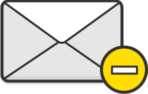
UNSUBSCRIBE EXPERIENCE #
Visible One-Click Unsubscribe Links #
Making it easy for your recipients to unsubscribe from your Broadcast sending is a must. While you may be focusing on doing everything possible to keep your recipients on your mailing list, preventing a recipient from easily unsubscribing can definitely lead to the recipient becoming frustrated and increases the chances of spam complaints.
Making it hard to unsubscribe can also cause harm to your sending reputation. If a recipient can't easily unsubscribe, they may simply ignore your messages or create a filter to automatically trash your emails. That low engagement will harm your sending reputation over time!
Postmark requires that all messages sent through a Broadcast Message Stream include a visible and clear unsubscribe link, and if you don't provide one we'll automatically add one for you. Check out our help doc on how to add an unsubscribe link to your messages.
Not only does providing an easy unsubscribe experience link the example below reduce the chances of spam complaints, but it also makes you look more professional. As recipients to emails, we can all agree that there's nothing worse than having to track down small, hidden unsubscribe links in emails.
This is even true for messages pertaining to changes in Terms of Service / Service Agreements / Product Changes. You'll still want to provide an unsubscribe link within these types of messages. Even if you're legally required to send a message and it's vital information for the recipient, they can still mark the message as "spam" in their inbox which will negatively affect your deliverability going forward.
Not only does this protect your sending reputation, but it's also valuable feedback when someone tries to remove themselves from a message that's a requirement for them (maybe they're no longer an actual customer, maybe the address has changed hands, etc.).
We understand that there are many factors in such a scenario, but bottom line, even if someone really isn't able to opt-out of a specific legal notice, giving all recipient the ability to understand
(1) why they're specifically getting this message and
(2) how to change how you contact them in the future
is essential to maintain a good sending reputation both with your recipients and their mailbox providers.
Another best practice around the unsubscribe process is to have your unsubscribe link be a one-click unsubscribe, meaning the recipient clicks the unsubscribe link in the message and that's all they need to do. Don't force your recipients to confirm their un-subscription before actually unsubscribing them. Make the unsubscribe link automatically unsubscribe them, and then show them a clear and concise confirmation screen that lets them know they are fully unsubscribed from your mailing list. Definitely feel free to include a re-subscribe option on that page for accidental unsubscribes, as well as an optional form for recipients to leave feedback about why they're unsubscribing.
While it's always sad to see someone go, remember that there's no reason to trap people in your mailing list. Providing a great unsubscribe experience is exactly what recipients want and in the end, you come out looking like the hero.
Don’t Send Unsubscribe Confirmation Emails #
Have you ever unsubscribed from a mailing list only to receive a new email from the sender letting you know that you've been successfully unsubscribed? How confusing and unnecessary!
Sending a "You've been successfully unsubscribed" email to a recently unsubscribed recipient does nothing for you or them. And again, doing so can lead to spam complaints and low engagement issues.
As noted above, be sure the confirmation page makes it clear that they are unsubscribed from all future mailings. No need to send anything else — let your recipient go.
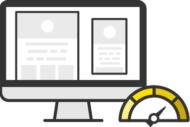
TEST AND MONITOR #
Test, Test, Test, and Then Test Again For Funsies #
The best way to understand how your message will look and perform across various email clients and mobile devices is to test. A lot. Try signing up for popular free-based email clients and be sure to send yourself test previews of the messages you send through Postmark. This will give you an exact example of how the message will look, and if it's landing in the inbox easily.
Test all of your links. Be sure your images are loading correctly. Is your unsubscribe link visible? Did you put your company's name and information within the footer of your message? Testing can help ensure you've ironed out all of the kinks.
If you think there's nothing more embarrassing than sending out a message with an obvious typo, then your right! See what we did there? Didn't it make you cringe? Don't look silly in front of your recipients. Test, test, and test again to be sure your message looks great and reads professionally.
There are some tools out there that can help with this, like using Litmus to see how your messages will look like across most major ESPs and to check if your message's content is likely to trigger basic spam filters.
We also provide an easy-to-use Spam Check tool that will provide you a spam score of your message.
Testing can, and should, be used to help solve some deliverability issues your recipients may be experiencing.
Say you're hearing from recipients who use Gmail that the message is landing in the spam folder, or not arriving at all. You look in your Postmark Activity area and can confirm that the messages are marked as Delivered. What gives?!
Try sending a similar message to your own Gmail inbox and see how that message fares. If it lands in spam, be sure to mark it as not spam and encourage your recipients the same. Go back to your message and try removing some content, like a few links or an image, and try again. If you see better luck this time around then it sheds some light that there may be an issue with your link or image URLs and you can go from there. If you still aren't seeing it hit the inbox, then try removing more content, and continue testing.
Be sure to check out our wonderful guide on how to troubleshoot deliverability issues.
Monitor With Webhooks #
By using Postmark's various webhooks you can be kept in the now with how your messages are faring. This way you can automatically keep records of a message's delivery, record a recipient's engagement, be alerted when your messages are bouncing, and monitor spam complaints.
Webhooks can help you automatically record and archive necessary data and stats as well as be alerted if there's an increase in sending, bounces, or spam complaints. Keeping a pulse on your sending and how your messages are faring are important musts when maintaining a healthy sending reputation.



