Feature announcement: link tracking
You’ve been able to track how many people open your emails for a while with Postmark, but you haven’t been able to track which links your customers click on. Today that changes with the release of our Link Tracking feature.
When we talk to customers we hear that it’s really important to you to get insights about how you can make your transactional email better. Many of you keep a very close eye on your opens, bounces, and spam complaints so you can improve the emails you send to provide maximum value to your customers. You’ve also told us that link tracking is an important piece of that puzzle. Having access to data about which links are clicked can help you support your customers better and improve your emails. For example, link tracking data gives you the ability to:
- Troubleshoot issues that come up if customers have difficulty with any of the links in your emails.
- Gain insights on which links to emphasize in your emails, and which links are less important.
So let's get into some of the details of this new feature.
How does Link Tracking work? #
Phase 1 of Link Tracking, out today, adds new API endpoints for tracking, as well as some basic stats in the Activity Dashboard. Similar to Open Tracking, there are two kinds of stats that will be of interest to you for Link Tracking:
- Diagnostics (figuring out what happened with an individual email or address)
- Aggregate (figuring out what emails have better click rates, for example)
For Diagnostic stats you can see the timeline of when someone clicked a link and from which IP by viewing the details of an individual message. You will also see link tracking events on the main Activity page, similar to how you can currently see open events.
For Aggregate stats you’ll now see an extra line on the statistics page that shows the percentage of links that have been clicked. In addition to this we provide more raw data through the API that you can use to run your own analysis, if you’d like. Through the API, you can query for click stats broken out by browser or link location (text or html body), as well as total and unique click counts. Like Open Tracking stats, these can be filtered by date and message tag.
When you enable link tracking, we’ll replace the links in your emails with links that route through our tracking servers at "click.pstmrk.it". Once we record the click on our servers we then redirect to your original link. We spent a lot of time to make sure that we implement link tracking purposefully, securely, and as performant as we can possibly make it. With that in mind, here are some details about the technical implementation of the feature, that we believe puts our implementation head and shoulders above other link tracking implementations:
- Links are 100% secured by TLS (Transport Layer Security) to ensure maximum privacy and data integrity.
- Link handling is geographically distributed across three data centers, which ensures the fastest redirects for recipients around the world. We’ve also done a lot of work to make sure tracking will be extremely reliable. We’ll talk more about this and other technical details in a future blog post.
- Links are implemented to have clean URLs to increase trust with your customers.
- In order to give you maximum control, link tracking can be enabled on the server level or on the individual email level. Tracking can be enabled for HTML emails, Text emails, or both.
- For text-only recipients, you’ll now be able to get stats that weren’t possible before, such as open tracking.
- When sending with HTML, you can opt out individual links from tracking using a simple ‘data-pm-no-track’ attribute.
Let’s get to the important thing…
How do you enable link tracking? #
There are several options for enabling and using our Link Tracking feature. You can track links at the Server level (tracks links for all emails sent from a particular Postmark Server) or Message level (track links for individual emails manually). Both of these options allow for you to also choose whether to track links in HTML emails, Plain Text emails, or both.
The easiest and quickest way to enable Link Tracking is directly from the Statistics tab for your Postmark Server. Scroll down to the bottom in Statistics to see the area for Link tracking. Click the toggle to enable link tracking for the Server from here.
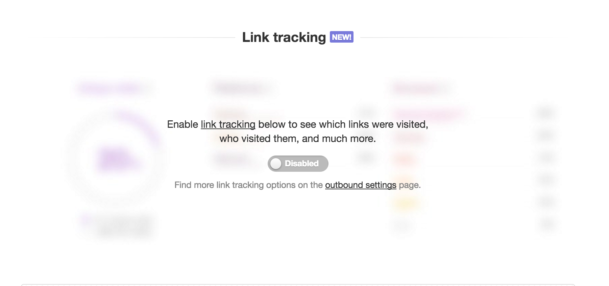
If you wish to track all links for emails you send from this Server, you are now all set and tracking will begin immediately. If you would like to learn more about advanced options for Link Tracking, check out our Help article.
The Postmark API has been extended to allow you to enable and interact with all of the new Link Tracking capabilities we’ve discussed above. Our documentation and API Explorer have been updated with the details, and the official clients will also be updated soon with support for all new endpoints and settings.
We promised you this feature a couple of months ago, and we’re really excited to release the first version of it today. Our plan is to get feedback from you on what kind of link tracking data you’d like to see in detail, and then expand the stats we show in the Activity Dashboard in Phase 2 of the project.


