Access 45 days of your transactional email content and events
Wildbit launched Beanstalk in 2007, and we sent all of our transactional emails directly from Beanstalk servers. It led to lots of problems with folks missing emails from Beanstalk and created a bigger hassle trying to find out what happened to the messages.
When anyone contacted us to report a missing message we wanted to answer mundane questions. Was their message sent? What address did we use? What did the recipient server tell our server? All of these questions required a trip to the logs. These frustrations played a big part in why we decided to build Postmark and why we keep 45 days of message history for our customers. This includes basic info like events and even features the text, HTML, and raw source of each message sent during this period.
Our message history starts with our statistics dashboard. It’s included as part of the reporting for each server and gives every Postmark customer a quick visual way to see recent activity. For this post, I created a unique server to demo how Postmark provides message history. There isn’t enough history to create a graph yet in my demo server, so I borrowed this from our Why Postmark page. One quick note, you’ll need to turn on open tracking if you’d like to include that data. Open tracking isn’t required, but it’s a nice way to add extra depth to your message history.
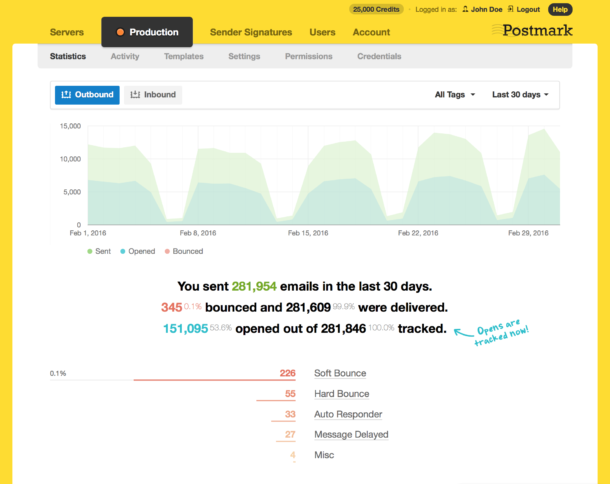
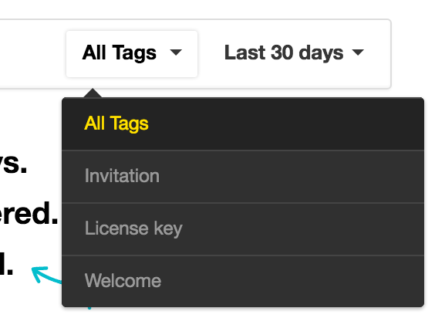
You can adjust the date range of this graph by clicking on the dropdown for ‘Last 30 days’ or view activity based on tags. This is handy if you want to see how many of your welcome emails are being opened. Click on the ‘All Tags’ dropdown and you can see just the emails with the ‘Welcome’ tag.
Trends are great, but you can dig much deeper into the activity stream and find info for individual messages and recipients. The activity stream gives you a rolling view of recent messages your server has sent. You can segment this by event type (inactive emails, sent, opened, or hard bounce are just a few examples), tags, or date. The best part is you can search through all of this activity by email address, tag, or subject line.
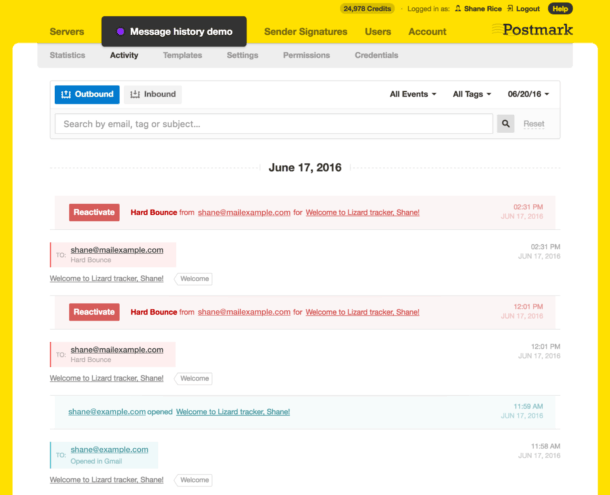
This is where you’d search if you wanted to find out if a license key or other email was delivered. Let’s say you find the message you were looking for, and click on the subject in the activity feed. You’ll see the specific data related to this message. In addition to the content of the message, we include the SMTP response from the recipient server and the delivery status of this message. If you turn on open tracking, you can see when a message was opened.
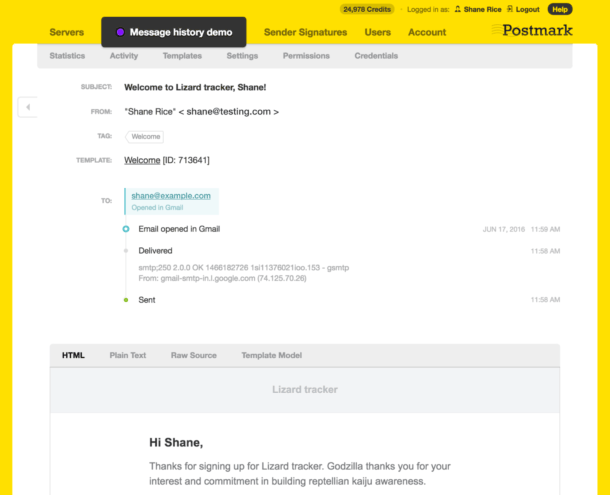
If there was a delivery problem with a message, you can drill down to see why it wasn’t delivered too. You can also capture all of the info from your bounces from Postmark with our bounce webhook. One other thing to note, Postmark stores your bounces and spam complaints forever, so even if you don't capture them with the bounce webhook the data will still be available for you.
Also, you can use our Messages API to get sent messages and keep this info in your own data store.
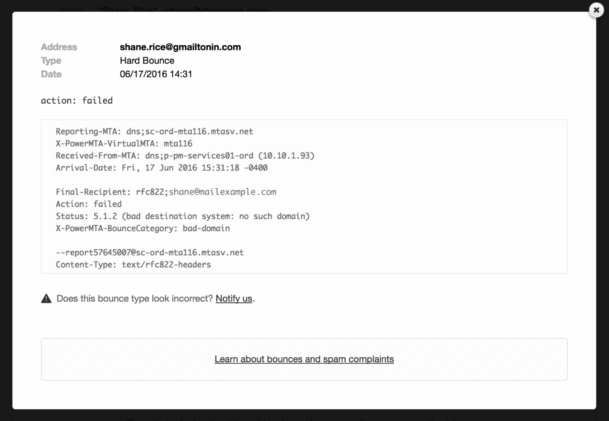
The last piece of the message history puzzle is the activity sent to a specific address. Remember how earlier I mentioned clicking on the subject brings up a specific message, well if you click on the email address instead you’ll get a summary of all the activity for that email address. It’s like an activity stream for an email address. You’ll see when messages were sent, opened, and any delivery problems for this address all in this spot.
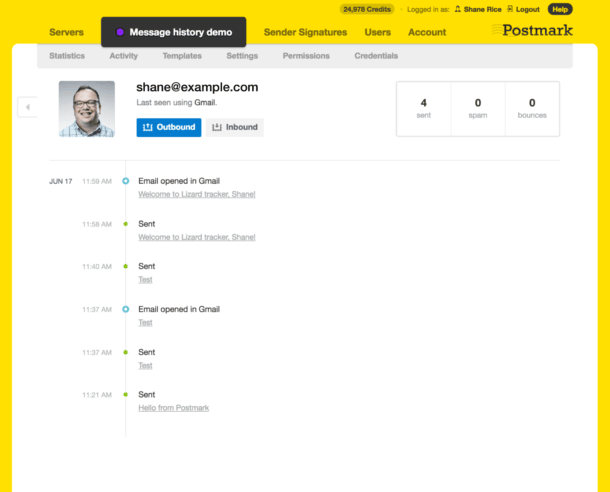
All of this message history takes the guess work out of knowing what happens to a message when your app fires it off. Instead of slogging through logs to find out what happened you can pop over to Postmark, find the exact message, grab the info you need, and get back to more important work.
If you are looking into Postmark for the first time, you can learn more about our entire platform, or jump right in and start sending email today.


