How do I use two factor authentication (2FA)?
Two-factor authentication (2FA) adds an additional step to logging in for increased security. You can use either SMS messages or app authentication, to retrieve a code you will need for logging in to your Postmark account. 2FA can be enabled by all user types and is recommended for security. It's also possible to require all users on an account to use 2FA.
Setup#
- While logged into your Postmark account, select your name in the top right then choose Profile to access your user settings.
- Scroll down to the Security area and select Turn on next to Two-factor authentication.
- Confirm your password.
- Choose Set up for either App Authentication or SMS authentication.
- Once your authentication method is confirmed, download your backup codes and save these in a secure location.These are important to gain access to your account in case you change your phone number or lose your phone.
- After the setup process is complete, you can add an additional authentication method (either App or SMS authentication).
Make App authentication the primary method#
- While logged into your Postmark account, select your name in the top right then choose Profile to access your user settings.
- Scroll down to the Security area and select Manage next to Two-factor authentication.
- Enter your password to confirm.
- Then select Set as primary for App authentication.

Postmark supports Google Authenticator, Authy and 1Password.
Logging In#
Once 2FA has been enabled, the next time you log in you will need to enter in a code after using your username and password to log in.

Retrieving Backup Codes#
If you did not save your backup codes when completing the 2FA setup, you can still retrieve them.
- While logged into your Postmark account, select your name in the top right then choose Profile to access your user settings.
- Scroll down to the Security area and select Manage next to Two-factor authentication.
- Enter your password to confirm.
- Then select View codes.
- Your backup codes will then be available to download or print.
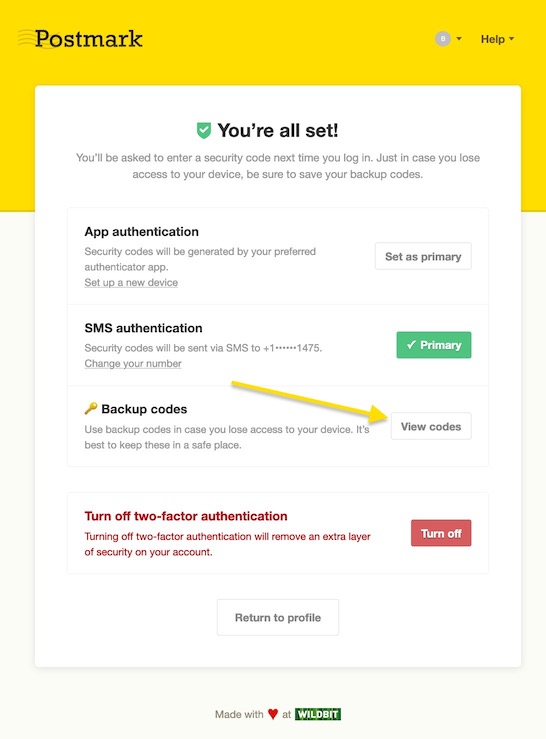
Require 2FA for all Users#
It's possible to require all users on an account to use 2FA.
- While logged into your Postmark account, select Account from the top header.
- Choose Require 2FA on the Account Overview page.
- Confirm the User password.
- The next time a user without 2FA enabled logs in, they're prompted to set-up 2FA.
Note: The user requiring 2FA must already have 2FA set-up.

Viewing Users’ 2FA Settings#
If you are the account owner, you can see who has 2FA enabled while viewing
Users. You can use this area to quickly see who has enabled or disabled 2FA.

SMS Limitations#
Due to local regulations, we are unable to send SMS messages to some countries:
- Russia.
- Starting July 31st, 2023 we are unable to send SMS messages to Singapore. We have paused the ability to add new Singapore numbers, while previously added numbers will work until July 31st, 2023.
For countries where we are unable to send SMS messages, app-based authentication remains available.
Tips#
- Save your backup codes
- We don’t provide an option for using a backup number with SMS authentication. This means that if you change your phone number, you will need to use a backup code to get logged in and change your 2FA phone number.
- If you are traveling and unable to receive SMS messages, use a backup code to get logged in.
- If you are using app authentication and have a new phone without the app installed, you will need to use a backup code or an SMS text to get logged in.
What happens if I get locked out of my account?#
In the event you cannot use the authentication method you enabled for 2FA to get access to your account, you will need to use a backup code or the backup method of SMS. This is why it is very important that you save your backup codes for situations where you need them to get access to your account. Please contact our success team if you do not have a backup code and cannot complete the 2FA step using SMS or an authentication app.
